Now a days in this growing world of technology, the internet has slowly but surely become a basic necessity in our day to day life. At present we need the internet not only in our computers but also in the cell phones and other various wireless devices which may not always have a Wi-Fi connection available. Henceforth we try to solve the difficulty by creating a wireless Ad Hoc network in Windows 7.
Creating an Ad Hoc Network :
The first and foremost step in this regard is to go to the search box of the start menu and type “wireless”. Once you have done that you should see a list above and from that select“Manage Wireless Networks”.
A new window opens up. In this window navigate to the “Add” button and click on it.
After that click on the option called “Create an ad hoc network”.
Once finished you should see a window appearing where you will find a message telling you about Ad Hoc network. In this window click on “Next”.
The window that appears next requires you to give a network name, security type and the security key. If you wish to use this Ad Hoc network over and over again then check the“Save Network” option. The security type will depend on what the wireless adapter is capable of. In general cases it is found that if you’re only using it quickly with different types of devices it’s easier to have no security. On the other hand if you are keeping it on for full-time use, you’ll definitely want to use security.
After completing with the above just wait a while for the network to be created.
You should receive a message that the network has been created successfully and is ready to use.
Your next job is to verify the Ad Hoc network by clicking on the wireless icon on the task bar. You should see the name of the network and alongside it a message “Waiting for users”.
Now on the client computer when you click on the wireless connection icon you can see the name of the network and also an option “connect”. Click on the option and connect to the network.
Then on the Host machine you will see that the other computer is connected to your Ad Hoc network.
Your Ad Hoc network has been established and you are capable of transferring and sharing files. But if you want to share your internet connection with other wireless devices then go to the host’s wireless adapter icon and right click on it. Then go to “properties” and subsequently to the “Sharing” tab and select “Allow other network users to connect through this computer’s Internet connection“.
Clicking the “Settings” option you can select the network services the Client machine can access.
Your job is done. Now you can share documents and the Internet connection between machines and devices.







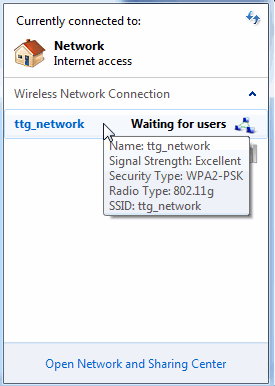
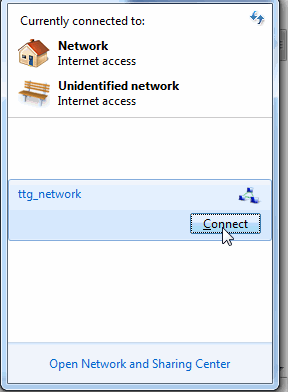
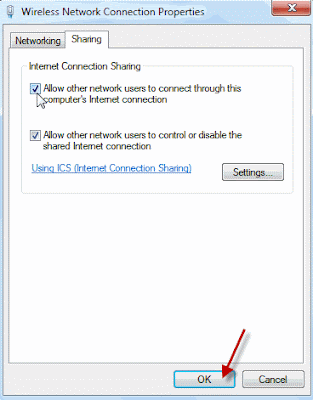

Tidak ada komentar:
Posting Komentar